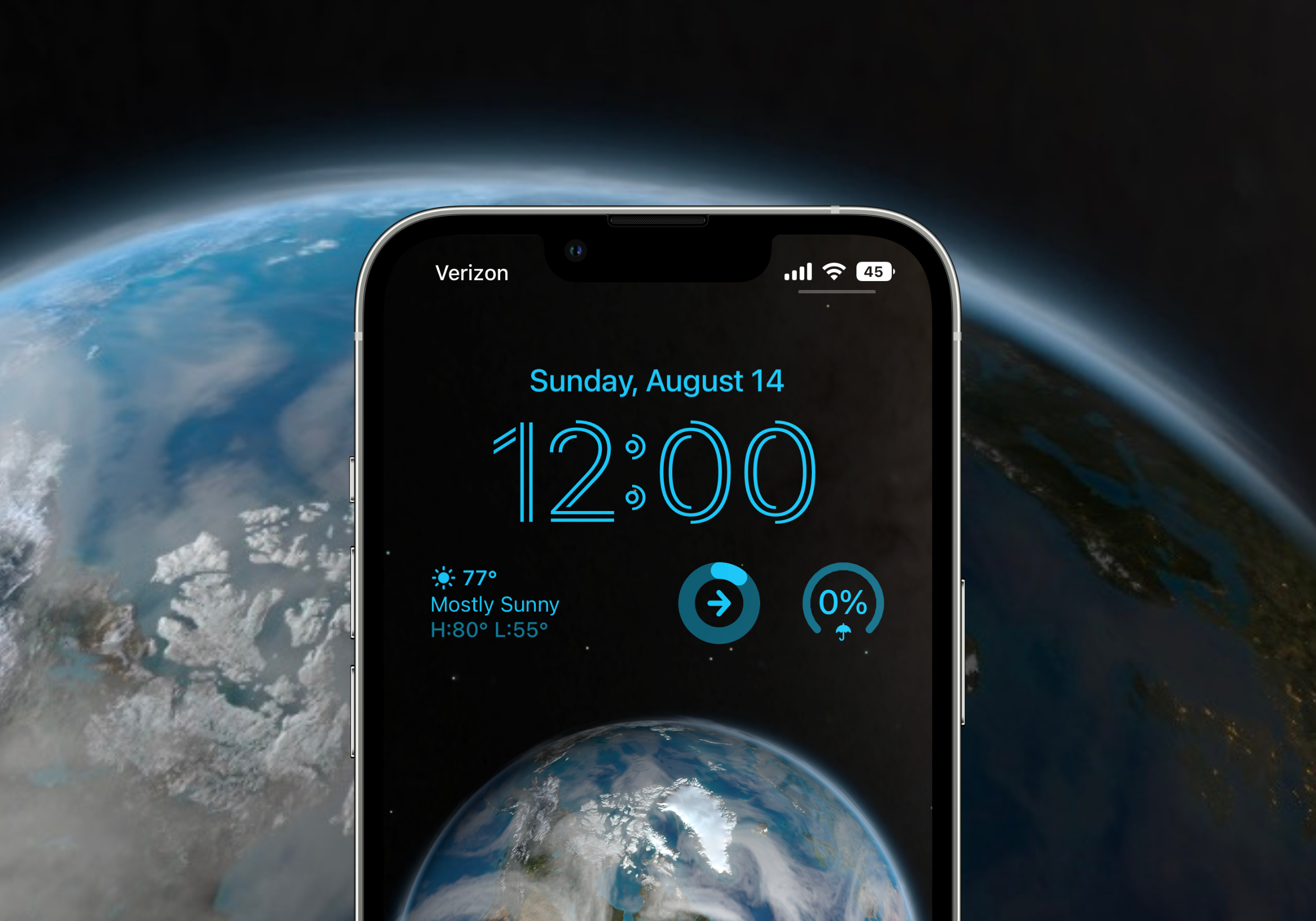At the World Wide Developer Conference (WWDC) in June 2022, Apple previewed their latest operating system — iOS 16. Replete with iMessage, ApplePay, and Wallet updates, we’re highlighting some of the unique customization options introduced to the Lock Screen. Apple’s enhanced Lock Screen in iOS 16 comes with new features like widgets, multiple home screens, and the ability to customize an element’s font, color, and placement, allowing for a truly personalized experience.
To customize your Lock Screen, you can either long-press the Lock Screen or go to Settings and select Wallpaper. By long-pressing the Lock Screen, you can scrub your existing wallpapers, create and customize new wallpapers, and you can assign focus modes.
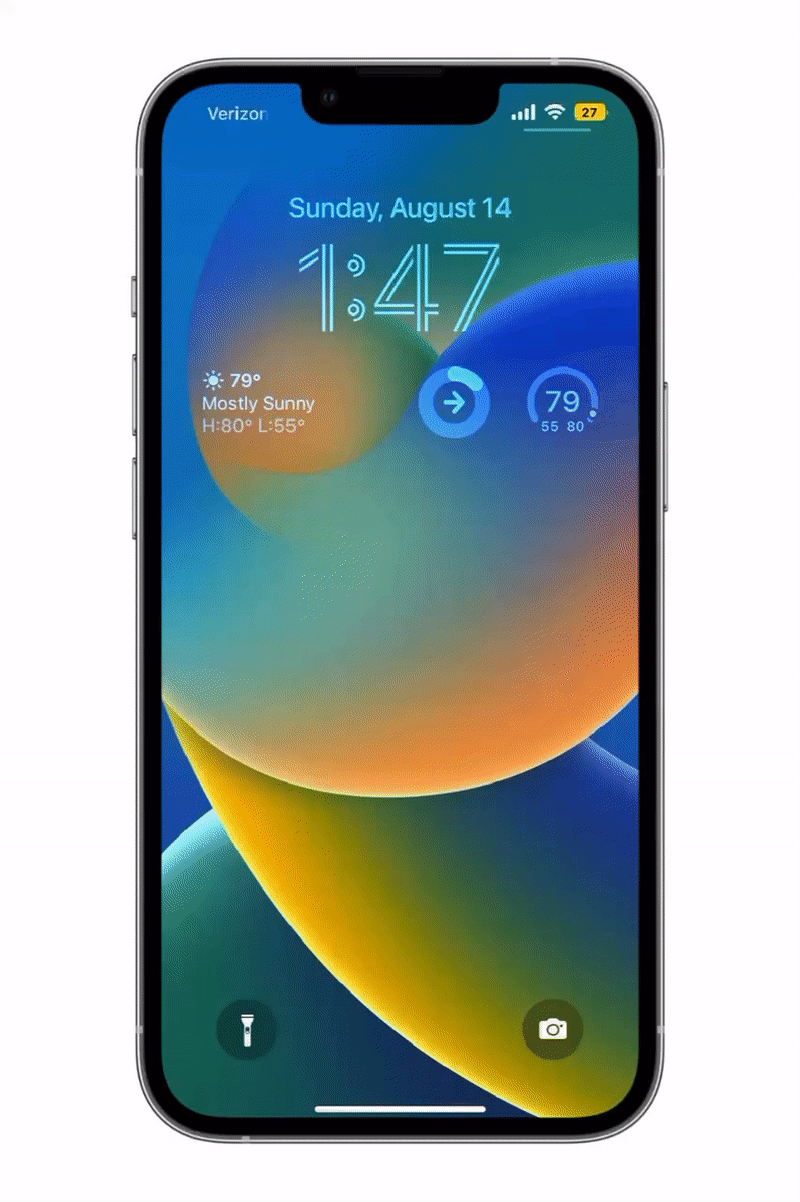
Wallpapers
Let’s face it, choosing a wallpaper for your phone can be the hardest part of customizing your lock screen because there are so many options, and you have to look at it so often! Alongside this, iOS 16 has given users the largest selection of wallpapers to select than any other previous Apple release. From Apple’s new additions like the Emoji, Astronomy, and Color wallpapers to the pronounced 3-D experience of photo wallpapers with subtle depth, Apple’s renewed focus on wallpapers in iOS 16 has left users with a bounty of options. Paying homage to the 2007 flagship iPhone release, Apple even revived the beloved, iconic Clownfish wallpaper that users cherished. Apple’s iOS 16 release also introduced Lock Screen switching, making it easier for users to switch between varying Lock Screens or assign a focus mode to a particular wallpaper.
How does this help? Well you could select a wallpaper for your “Work” focus mode, allowing for a more data-rich Lock Screen, and when no longer working, your iPhone Lock Screen can transition to become more personal and leisure-driven, rather than professional. To try Apple’s new ability to pair wallpapers and focus modes, press and hold your iPhone Lock Screen, and then select “focus”.
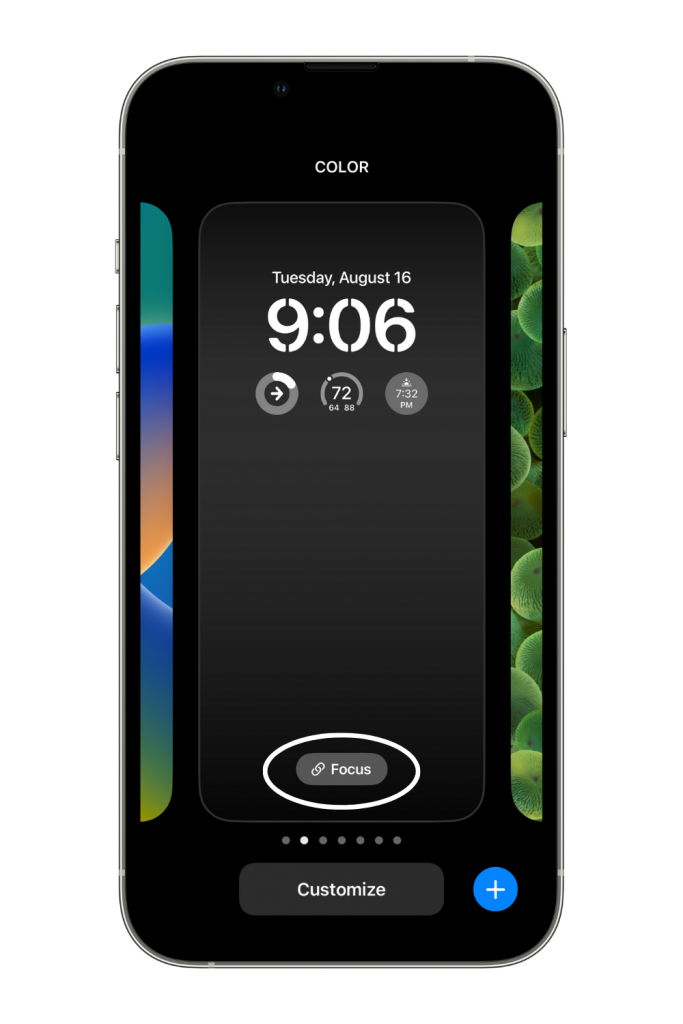
Widgets
Widgets now go beyond their place on the home screen and are brought to the iPhone Lock Screen. Widgets for apps like Apple Weather allow you to quickly glance at real time data and check things like your local forecast without having to unlock your phone. To try this new feature, you can add widgets like Apple’s Weather, Fitness, Time, or Apple News app directly to your Lock Screen.
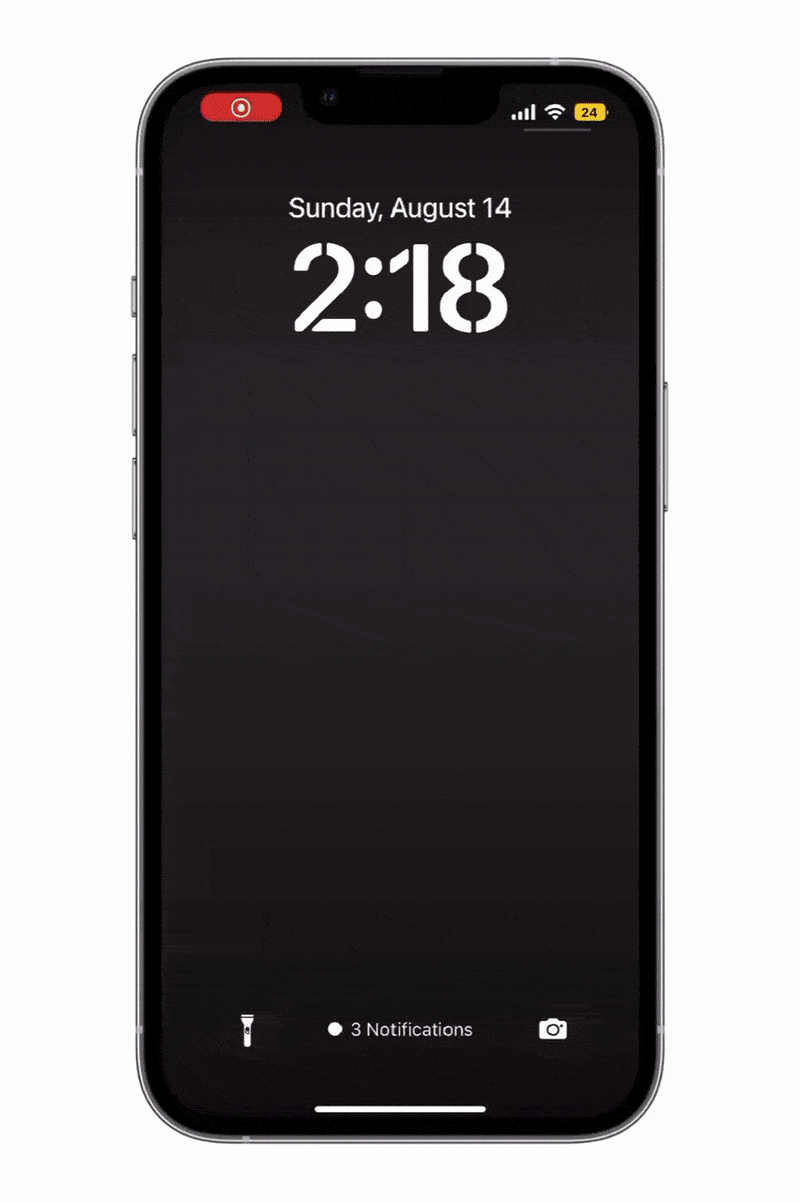
Notifications
Notifications received a long welcomed update that allows you to stay informed while minimizing interruptions to your selected Lock Screen. iOS 16 brings users three different ways to display notifications on Apple’s lock screen — count, stack, or list view. Notifications are set to “stack view” by default on iOS 16, and they come in through the bottom of the iPhone display, freeing your Lock Screen wallpaper to shine without interruption. Apple’s “list view” displays your notifications in a list much like on iOS 15.
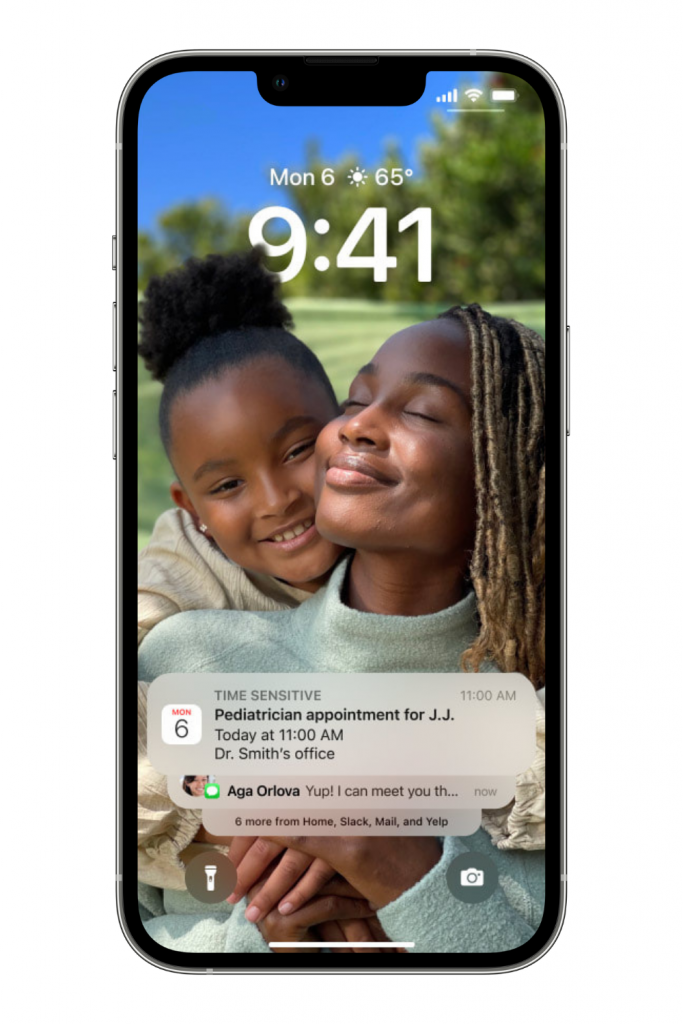
Though the most minimally invasive notification display for the lock screen is Apple’s “count view.” The “count view” will sit in the bottom corner of your iPhone screen, and it’ll show up as a simple dot with the number of current notifications next to it. It’s really up to you how you want to have your notifications display, but you can always change it under settings, so play around with it!
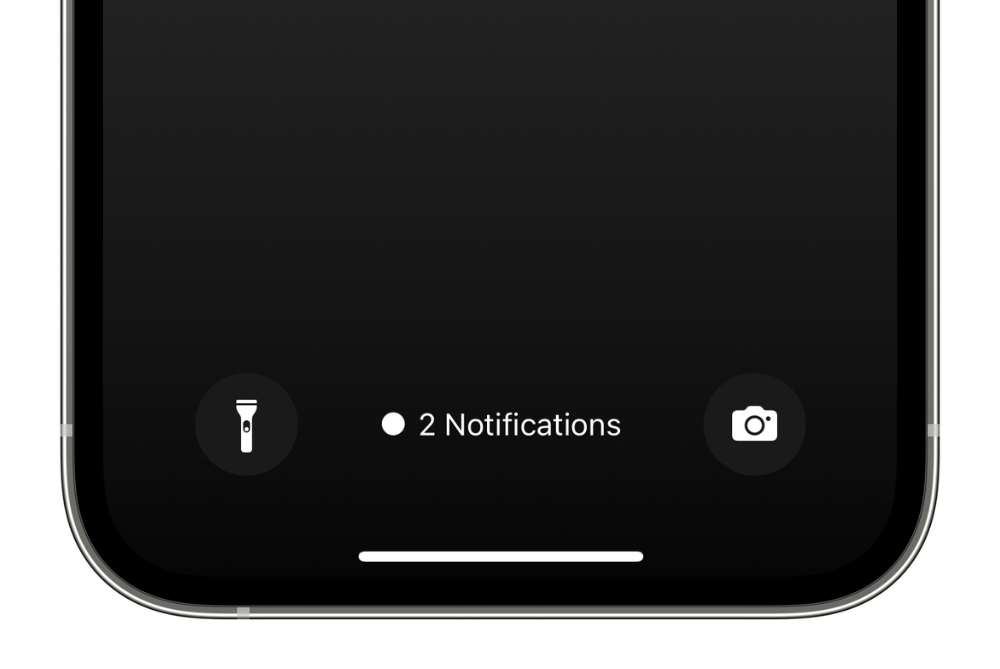
With new releases across their family of native apps, enhanced privacy and security functionality, and an ever-increasing collection of easter eggs unique to iOS 16, Apple has once again crafted a well-received update that answers users’ needs. Naturally, we can expect there to be patches and updates, but by and large, iOS 16 is a step in the right direction toward increased personalization with distinct Apple flair.
ⓘ iOS 16 is coming in an update later this year. You can learn more about iOS 16 here.